Difference between revisions of "Displaying full-screen images"
| Line 29: | Line 29: | ||
Press enter a few times and your tiles and map files will be generated.<br> | Press enter a few times and your tiles and map files will be generated.<br> | ||
| + | Note: the screen may "glitch" up a few times and then turn black. This is normal. If you're stuck in the window, then CTRL+Tab out to return back. Also, the filename may need to be limited to 6 characters and not use hyphens. If the program doesn't work it's possible that the image was not in proper 4 color mode, but PCX2GB will not warn you of this. | ||
Revision as of 01:00, 6 January 2013
Software needed
Step 1
Open the image you want to be displayed on the GB in the GIMP.
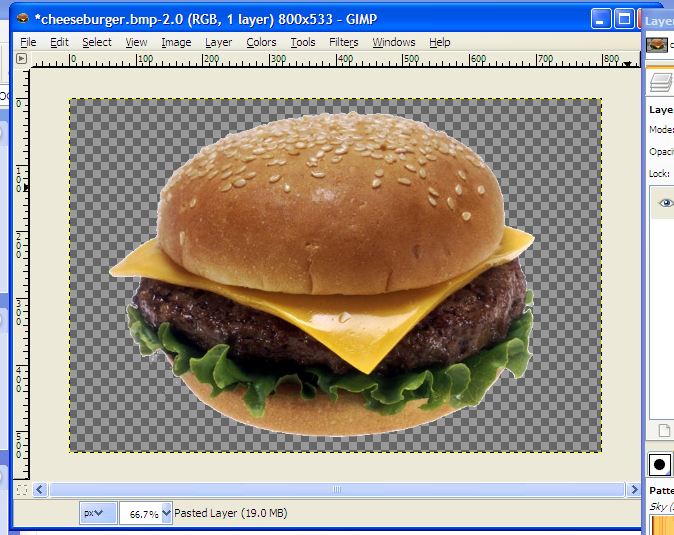
Now we need to make this image an 8 bit pcx file.
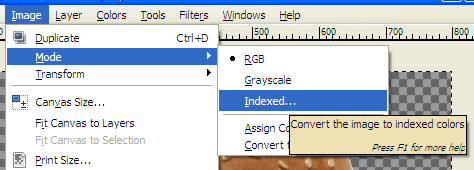
Go to Image -> Mode -> Indexed and change the max number of colors to 8.
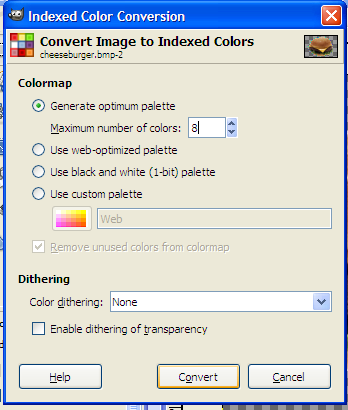
Resize the image to fit the GB's screen size.
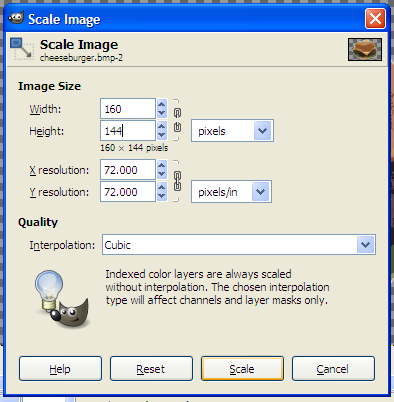
Step 2
Now use this command with the image you saved in the same folder as pcx2gb:
pcx2gb n d *imagenameyousaved*.pcx *tilesfilename*.c *mapfilename*.map
Press enter a few times and your tiles and map files will be generated.
Note: the screen may "glitch" up a few times and then turn black. This is normal. If you're stuck in the window, then CTRL+Tab out to return back. Also, the filename may need to be limited to 6 characters and not use hyphens. If the program doesn't work it's possible that the image was not in proper 4 color mode, but PCX2GB will not warn you of this.
Step 3
Now create your file to actually display the image on the GB.
#include <gb/gb.h>
#include "tiles.c"
#include "map.map"
void main()
{
// Load up the tile data
set_bkg_data(0,255,tiledata);
// Switch to VRAM
VBK_REG = 1;
// Switch out of VRAM
VBK_REG = 0;
// Set screen x,y pos to 0,0 and draw the map 20,18(size of the screen)
set_bkg_tiles(0,0,20,18,tilemap);
// Show the background
SHOW_BKG;
// Turn the display on
DISPLAY_ON;
}
