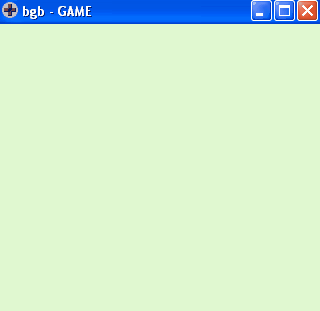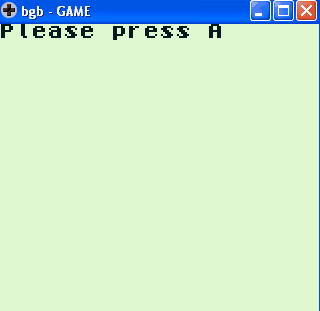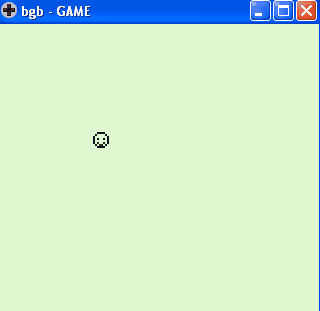Difference between revisions of "GBDK Joypad Tutorial"
(→Tools: Changed external links to internal ones) |
(Use better practices, only read call joypad() once per frame and operated on the cached result) |
||
| Line 31: | Line 31: | ||
#include <stdio.h> // include this file for the printf() function | #include <stdio.h> // include this file for the printf() function | ||
#include <gb/gb.h> // include this file for Game Boy functions | #include <gb/gb.h> // include this file for Game Boy functions | ||
| + | #include <stdint.h> // Include this file to use std types such as uint8_t | ||
void main(void){ | void main(void){ | ||
| Line 119: | Line 120: | ||
<pre> | <pre> | ||
#include <gb/gb.h> // include this file for Game Boy functions | #include <gb/gb.h> // include this file for Game Boy functions | ||
| + | #include <stdint.h> // Include this file to use std types such as uint8_t | ||
//Created with GBTD, exported to .c with options from: 0, to: 0, label: smile | //Created with GBTD, exported to .c with options from: 0, to: 0, label: smile | ||
| Line 129: | Line 131: | ||
void main(){ | void main(){ | ||
| − | + | uint8_t joydata; | |
| − | + | uint8_t x = 55; // Our beginning x coord | |
| + | uint8_t y = 75; // Our beginning y coord | ||
SPRITES_8x8; | SPRITES_8x8; | ||
| Line 139: | Line 142: | ||
SHOW_SPRITES; | SHOW_SPRITES; | ||
| + | joydata = joypad(); // Read once per frame and cache the result | ||
while(1){ | while(1){ | ||
| − | if( | + | if (joydata & J_RIGHT) // If RIGHT is pressed |
{ | { | ||
x++; | x++; | ||
| Line 147: | Line 151: | ||
} | } | ||
| − | if( | + | if (joydata & J_LEFT) // If LEFT is pressed |
{ | { | ||
x--; | x--; | ||
| Line 154: | Line 158: | ||
} | } | ||
| − | if( | + | if (joydata & J_UP) // If UP is pressed |
{ | { | ||
y--; | y--; | ||
| Line 161: | Line 165: | ||
} | } | ||
| − | if( | + | if (joydata & J_DOWN) // If DOWN is pressed |
{ | { | ||
y++; | y++; | ||
Revision as of 00:58, 24 June 2021
Contents
Introduction
This tutorial aims to detail the use of the joypad with GBDK.
Tools
You will need: GBDK, a text editor, Game Boy Tile Designer, and an emulator (BGB is recommended for its many debug features), and any level of knowledge of C.
Substitute your preferred tools if you want, but this tutorial is assuming you have those listed above.
The joypad() function
GBDK's gb.h features a joypad() function that returns the status of the joypad.
The joypad() function can return the status of the following inputs:
J_START J_SELECT J_B J_A J_DOWN J_UP J_LEFT J_RIGHT
Program 1: Return joypad() status
Lets write a simple program to return the status of joypad() when a button is pressed:
#include <stdio.h> // include this file for the printf() function
#include <gb/gb.h> // include this file for Game Boy functions
#include <stdint.h> // Include this file to use std types such as uint8_t
void main(void){
while(1) {
switch(joypad()) {
case J_RIGHT : // If joypad() is equal to RIGHT
printf("Right!\n");
delay(100);
break;
case J_LEFT : // If joypad() is equal to LEFT
printf("Left!\n");
delay(100);
break;
case J_UP : // If joypad() is equal to UP
printf("Up!\n");
delay(100);
break;
case J_DOWN : // If joypad() is equal to DOWN
printf("Down!\n");
delay(100);
break;
case J_START : // If joypad() is equal to START
printf("Start!\n");
delay(100);
break;
case J_SELECT : // If joypad() is equal to SELECT
printf("Select!\n");
delay(100);
break;
case J_A : // If joypad() is equal to A
printf("A!\n");
delay(100);
break;
case J_B : // If joypad() is equal to B
printf("B!\n");
delay(100);
break;
default :
break;
}
}
}
Program 2: Using waitpad() and waitpadup()
There are also two more joypad functions that you can utilize:
waitpad() // This function waits for a button to be pressed. waitpadup() // This function waits for all buttons to be released.
Lets use both the waitpad() function and the waitpadup() function in a simple program:
#include <stdio.h> // include this file for the printf() function
#include <gb/gb.h> // include this file for Game Boy functions
void main(void){
while(1) {
printf("Please press A\n");
waitpad(J_A); // waitpad() is waiting for the A button to be pressed.
printf("You pressed A! Cool!\n\n");
printf("Hold down the LEFT button\n");
waitpad(J_LEFT); // waitpad() is waiting for the LEFT button to be pressed.
printf("You're holding down LEFT!\n");
waitpadup(); // waitpadup() is waiting for all buttons to be depressed but you have to hold down LEFT to get here so it is
// waiting on LEFT to be depressed.
printf("You've released LEFT\n\n\n");
}
}
Program 3: Moving a sprite on the display
Now lets use the joypad() function to move a sprite on the screen. If you are inexperienced with GBDK sprites, you will need to view the GBDK Sprite Tutorial.
#include <gb/gb.h> // include this file for Game Boy functions
#include <stdint.h> // Include this file to use std types such as uint8_t
//Created with GBTD, exported to .c with options from: 0, to: 0, label: smile
unsigned char smile[] =
{
0x3C,0x3C,0x42,0x42,0x81,0x81,0xA5,0xA5,
0x81,0x81,0x81,0xA5,0x42,0x5A,0x3C,0x3C
};
void main(){
uint8_t joydata;
uint8_t x = 55; // Our beginning x coord
uint8_t y = 75; // Our beginning y coord
SPRITES_8x8;
set_sprite_data(0, 0, smile);
set_sprite_tile(0, 0);
move_sprite(0, x, y); // Move sprite to our predefined x and y coords
SHOW_SPRITES;
joydata = joypad(); // Read once per frame and cache the result
while(1){
if (joydata & J_RIGHT) // If RIGHT is pressed
{
x++;
move_sprite(0,x,y); // move sprite 0 to x and y coords
delay(10);
}
if (joydata & J_LEFT) // If LEFT is pressed
{
x--;
move_sprite(0,x,y); // move sprite 0 to x and y coords
delay(10);
}
if (joydata & J_UP) // If UP is pressed
{
y--;
move_sprite(0,x,y); // move sprite 0 to x and y coords
delay(10);
}
if (joydata & J_DOWN) // If DOWN is pressed
{
y++;
move_sprite(0,x,y); // move sprite 0 to x and y coords
delay(10);
}
}
Exercises
- Try changing the sprite when you press a key or switch directions.
- Use J_START or J_SELECT to "pause" or open a menu.
- Detect three buttons being pressed at once.[1]